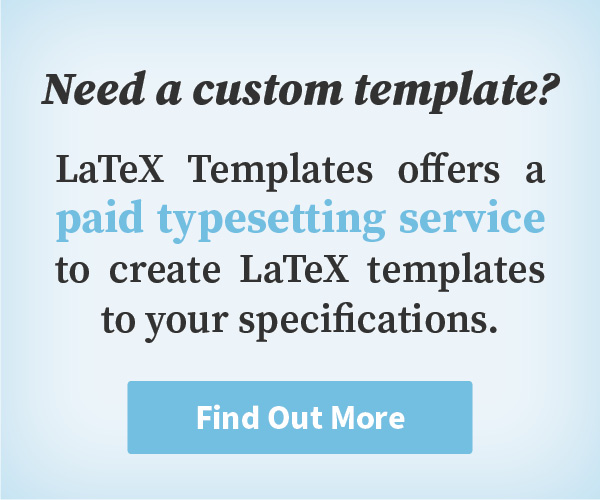Description
This invoice template features a clean minimalist layout with plenty of whitespace between important invoice elements. Starting from the top, the main title can be changed to a formal quotation or receipt and the date is optional. The next major block shows invoice and project information on the left and the invoice payee (the person or company who needs to pay the invoice) on the right. This is followed by the invoice items table and then the optional Terms text below. Finally, three blocks are present on the bottom for your company information, contact details and instructions for payment. You can easily customize the template to change the widths of various elements or add additional information required by your company.
All invoice calculation happens automatically, you simply need to supply the quantity and unit price for each item, along with a tax rate for the invoice (if required), and the template will output subtotals, tax and the total for you.
Preview
Authorship
This template was created by Vel.
Current Version
v1.1 (April 22, 2022)
License
This template is licensed under a CC BY-NC-SA 4.0 license. Click here to see what this license means for your use of the template.
Usage Guide
Compilation
This template compiles with standard pdflatex. There are no special requirements outside of packages that are supplied with a full distribution of TeX.
Invoice Settings Commands
Several important invoice settings commands need to be set in the INVOICE SETTINGS block at the top of the template.
\taxrate{} This command sets the tax rate to use for automatically calculating tax. Do one of the following: 1) Leave command empty (i.e. \taxrate{}) for no tax and no before tax and total tax lines at the bottom of the invoice. 2) Enter 0 (i.e. \taxrate{0}) for no tax but before tax and total tax lines explicitly saying 0% tax are output at the bottom of the invoice. 3) Enter a whole number (with or without a decimal) to calculate tax and output before tax and total tax lines at the bottom of the invoice, e.g. \taxrate{10} = 10% tax and \taxrate{15.5} = 15.5% tax.
\currencycode{} This command sets the three-letter currency code, which is shown on the TOTAL line of the invoice table. Explicitly stating the currency code is useful for international invoices or domestic invoices where the currency differs from the domestic currency. Do one of the following: 1) Enter a 3 letter code to have it appear at the bottom of the invoice. 2) Leave the command empty (i.e. \currencycode{}) if you don't want the code to appear on the invoice.
\invoicenumber{} This command specifies the invoice number, shown in a large font near the top of the invoice. You can either: 1) Enter an invoice number, it may include any text you'd like such as \invoicenumber{13-A}. 2) Leave command empty (i.e. \invoicenumber{}) and no invoice number will be output in the invoice.
\determinecurrencysymbol{} This command allows you to automatically change the currency symbol used in the invoice. By default, the invoice uses dollars and this command is commented, but you can uncomment it and specify one of the following to automatically change the symbol to the one for the currency: GBP, CNY, JPY, EUR, BRL or INR. If your currency is different from those, you can also uncomment the line \renewcommand{\currencysymbol}{} and specify your own symbol, or leave it blank for no symbol.
Advanced Invoice Settings
\roundcurrencytodecimals The number of decimals to round currency numbers. This defaults to 2 decimal places but if your invoice costs are all whole numbers you can set this to 0 so there are no decimals.
\roundquantitytodecimals The number of decimals to round quantity numbers. This defaults to 2 decimal places but if your invoice hourly rates or item prices are all whole numbers you can set this to 0 so there are no decimals.
\currencysuffix Specify a suffix for currency numbers. This is useful because some currencies output the currency symbol after the number, such as Sweden's krona specified with a 'kr' suffix. Leave this command empty for no suffix.
\sisetup{group-minimum-digits=4} The number of digits for which to start delimiting numbers into groups. For example, if this is set to the default 4, once a number reaches 1000, it will be output as 1,000.
\sisetup{group-separator={,}} Character to use for delimiting number groups. This is typically a comma, but a space is used in some European countries.
\sisetup{output-decimal-marker={.}} Character to use for separating the decimals. This is typically a period, but a comma is used in some European countries.
Invoice Element Commands
Several custom commands are present in the template for outputting various elements of the invoice.
\outputheader{}{} This command takes 2 parameters and outputs the top two lines of the invoice containing the document title (Invoice by default) and the date. This is useful if you want to use this template for a formal quotation or receipt instead of an invoice. The date parameter can be left empty if no date is required.
\duedatedays{} Within the invoice information section you will find this command to automatically determine the date when the invoice is due using the number of days from today. Simply enter a whole number for the number of days in the future you want the invoice to be due and the correct date will be determined and output automatically. For example, enter 7 for the invoice to be due in 1 week, and the date 7 days from now will be output.
\invoiceconditions{} This command is used for specifying invoice conditions, terms, guarantees, etc. Enter text and break it into multiple paragraphs with \\ \\ if required. Leave the command empty (i.e. \invoiceconditions{}) if not required.
Populating the Invoice Table
The invoice table is output with a invoicetable environment. This automatically creates the header line with column descriptions and footer lines with totals. Within the environment, you need to use the \invoiceitem{}{}{}{} command for adding invoice items. This command calculates the invoice item subtotal, automatically adds it to the running total for the whole invoice and outputs the invoice item information and total as a table row. It requires 4 parameters as described below:
- Item description; this should be kept reasonably short so as not to span too many lines.
- Item quantity (or hours); this should be a positive number (with no commas or other symbols) and decimals are allowed.
- Item unit price (or hourly rate); this should be a positive or negative number (with no commas or other symbols) and decimals are allowed.
- Item note; this can be left empty but, if used, it should be kept very short.
Invoice Information Sections
Various invoice information, such as your company address, payment information, payee address, and more, are output across multiple lines in blocks. These blocks are housed in minipage environments with fixed widths. Adjust the width if you have content that requires more space but make sure to adjust the widths of nearby boxes to compensate.
Open Template for Free Editing Online
Download Template
Have a Question?
Report Bug
This page last updated on: April 22, 2022