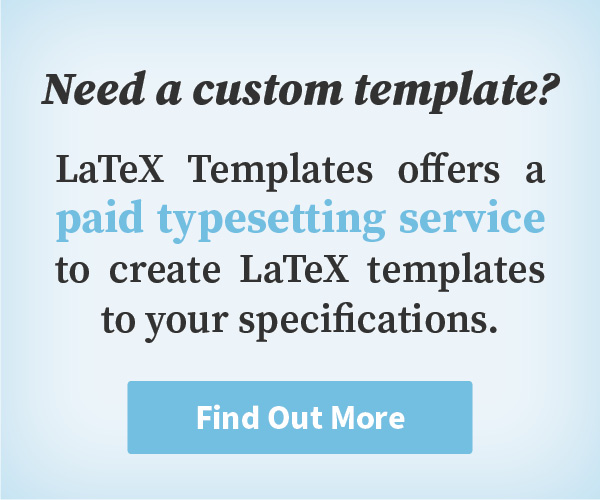Description
This curriculum vitae or resume template fits a large amount of information in a concise two-column layout without feeling too packed. When your content grows too large, it will be automatically pushed to the next page, as you can see with the template content in the previews below. Sections are cleanly delimited and can be easily moved around to highlight the parts of your experience and skills that are most important to the job you are applying for. The template includes a number of example section types which should enable you to find a place for any type of information you’d like to include.
Preview
Authorship
This template was originally created by Alessandro Plasmati but it has been entirely rewritten for this website by Vel.
Current Version
v3.0 (September 3, 2021)
License
This template is licensed under a CC BY-NC-SA 4.0 license. Click here to see what this license means for your use of the template.
Usage Guide
Compilation
This template needs to be compiled with XeLaTeX due to the custom fonts it uses. It contains a line in the header that should make this happen automatically, but if it doesn’t for you, set your LaTeX editor to compile with XeLaTeX each time you open the template. Alternatively, if you compile via the command line, use the xelatex command instead of pdflatex.
Fonts
This template uses the following fonts: EB Garamond, Freebooter Script, Libertinus Sans and FontAwesome. All four are supplied with the template so you don’t have to worry about installing them on your system. The licenses are supplied with the template and each has been generously licensed for redistribution. All font files and licenses are in the Fonts folder once you unzip the template.
Moving and Deleting CV Sections
You may wish to move sections around to highlight the important parts of your experience and skills closer to the top. To do this, just copy the entire section block starting with the all caps commented section header, e.g.
%—————————————————————————————-
% WORK EXPERIENCE
%—————————————————————————————-
all the way to the next all caps section header. You can safely paste this between any other sections in the template and the layout will automatically adjust to accomodate it.
Repurposing Sections
The template comes with a number of different section types that you can repurpose to suit any content you would like to add. For a large body of work you would like to describe in depth, such as a thesis or book you have written, there is the “Doctoral Research” section with an emphasised title and paragraph description. For a longer list of dated positions, such as volunteering experience, there is the “Work Experience” section that clearly highlights your role at a number of locations through time. The “References” section is useful to list personal information of individuals or companies. The “Education” section can be used as a succinct version of the Work Experience section that foregoes the description for a short list of titles, locations and dates. For a longer description of yourself, such as your personality, major achievements or interests, there is the “Skills” section that has a small heading and paragraph of descriptive text. The “Publications” section can be repurposed for any serial list of published works such as newspaper articles or magazines. Finally, the two-column table layout seen in the “Awards”, “Computer Skills” and “Communication Skills” sections produces a generic small caps header in the left column and a list in the right column — this can be used for listing succinct information about yourself or your achivements.
Some of these sections use custom commands to make your life easier. All commands are documented in the template and blank versions are available at the start of every section they are used in. Carefully look at how they are used to create the default compiled template before modifying them with your own content.
Spanning Multiple Pages
If your content doesn’t fit on one page, as in the template, it will automatically wrap to the next page at the next reasonable location. LaTeX will decide where this should occur, and if you don’t like this occurs, you can simply add a
\newpage command to wherever you would like to manually break to the next page. Be wary that changing content upstream of such a break will shift its position up or down. Also note that page breaks cannot be added inside tables so you will need to end the table before adding a page break.
Icons
This template uses the FontAwesome icons in the colored box at the top right. Many icons are available and you can find a PDF in the Fonts folder that has examples of all of them along with the command to add them. The colored box already has 2 commented lines to include a GitHub or LinkedIn profile link, so just follow this structure with any other lines you’d like to add.
Open Template for Free Editing Online
Download Template
Have a Question?
Report Bug
This page last updated on: September 3, 2021