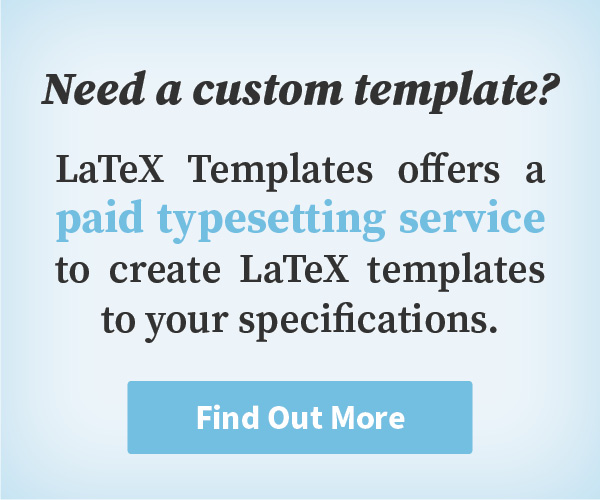Description
This academic conference poster template features a dark grey color scheme with a series of boxes in light grey to showcase individual parts of your research. A large title section at the top clearly shows your research topic, authors and affilitiations, along with an institution logo. The footer can then be used for further research or conference information.
Example content in the template follows the standard sections in an academic poster, starting with research objectives and an introduction to the area, then moving on to materials and methods, then through to results and finally to conclusions and references. Each section (box) is populated with example content relevant to the section, so examples of figures, tables, mathematics and different ways or laying out text show you different ways to display your research results.
Preview
Authorship
This template was originally created by Philippe Dreuw and Thomas Deselaers but has been extensively modified for this website by Vel.
Current Version
v2.0 (February 17, 2023)
License
This template is licensed under a CC BY-NC-SA 4.0 license. Click here to see what this license means for your use of the template.
Usage Guide
Compilation
This template compiles with standard pdflatex and is bundled with several sty files required for its compilation. The bibliography needs to be compiled with the bibtex engine.
Poster Size
The poster defaults to the standard poster size of A0, but if you wish to change this, find the size parameter at the start of the template and change its value from a0 to, for example, a1 for A1 paper size.
Changing the Logo
The logo at the top right of the poster is automatically pulled in from logo.pdf in the Figures folder with the template. To change this to your own logo, delete logo.pdf and add your own logo to the same folder with the filename logo. You can use any common image extension and it will work: .jpg, .png, .pdf. If you want to do something more complex such as adding multiple logos, you will need to edit the beamerthemeI6pd2.sty file that comes with the template. Search for logo.pdf within this file to find where to make your changes.
Fitting Your Content
After you have populated the template with your content, you may find that there is too much of it and it goes off the bottom of the poster, or there is too little and there is a big ugly gap at the bottom. To remedy this, change the scale parameter value at the top of the template to scale the content as needed. It's recommended that you make sure to balance the columns first, so the layout looks neat.
Portrait or Landscape Layout
The template defaults to a portrait layout with 2 columns of content. You may wish to produce a landscape poster with more columns instead. To do this, change the orientation parameter at the top of the template to landscape. Then, find the various column environments through the template and modify their widths and add new columns as needed.
Bibliography
The template comes with an example bibliography contained in a file called sample.bib. This file is used by bibtex to pull in all references from it into the poster automatically using the bibtex engine. You may wish to use the biber engine instead, in which case you should load the biblatex package and specify the biber engine. You may also wish to simply produce a bibliography manually, in which case you can use lists or simply text to style your references as you want.
Open Template for Free Editing Online
Download Template
Have a Question?
Report Bug
This page last updated on: February 17, 2023